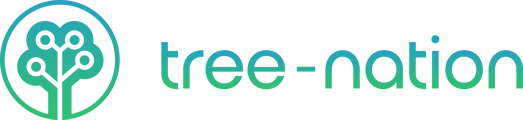Monitor Your Contribution and Tree-Planting Actions
In the ´History of Contributions' section, you will find all the information about your planted trees in chronological order (starting from the most recent). That includes your total number of contributions, the dates, the services used for every planting order, and more. Here you can;
- Track what you have planted so far.
- Monitor who has collected your Tree Gifts.
- Retrieve the Tree Gift collect-URLs and the Tree certificate.
- Find your invoices per tree-planting transaction.
Track Your Tree-Gifts Data
By clicking on the number under 'View trees' in a contribution, you can see information about the trees you sent to your clients. You can find extended information about who opens your Tree-Gift emails and collects the trees you sponsor.

About URLs and certificates:
Inside every individual contribution, you can download all your tree certificates, copy your tree URLs, and view every tree you plant from the same place.
When offering trees to a large group with the Advanced option, from this section you can retrieve all the Tree-Gift URLs generated in your transaction in one spreadsheet. You can obtain this by clicking on the download button below the 'Tree URL' column.
When planting for yourself, you will get one certificate per purchase, and an individual certificate per person when planting for others.
How can I see that the recipient collected my trees?
Navigate to the My Contributions section of your profile and scroll to the Offered Trees. Here, you can easily check the collection status of each tree, with indicators showing whether they have been collected or remain unclaimed.

Resending emails for erroneous emails
You realized you sent a tree-gift to someone with the wrong email? We will show you how to send the tree gift again.
Currently, we do not offer the option to resend the email through our email system. However, you still can easily retrieve the tree-gift URL and share the tree-gift collect URL with your audience. Let's see how to do this:
Go to 'My contributions' and scroll down to the offered tree. Click on the toggle next to the number of trees planted. Click on the copy Tree URL button and include the Tree-collect-URL in your email to the recipient.