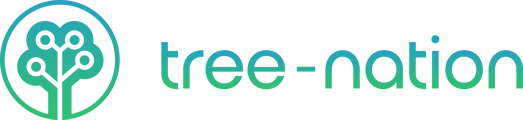Follow this step-by-step quick onboarding to set up your account in minutes. Step 3: plant your first tree.
If missed them, go to Step 1: Create your forest or Step 2: Top-up your credits
There are 5 ways to plant trees. In this onboarding, we will guide you through the most popular methods for planting trees, beginning with the most straightforward approach in this step.
Step 3: Plant Your First Trees
Now that you have your forest created, it's time to plant your first tree.
- Go and check your User menu
 and see your Credits - add credits if needed:
and see your Credits - add credits if needed:

- Go to the Plant&Offer instructions and follow the steps to get your first tree planted.
- Once done, return to this page to complete your onboarding.
- If you want to involve others and show them your reforestation movement, easily do that by sharing your trees on your favorite channel.

Note: You also have a share button on the tree itself, available at any time.

Congratulations! Your first tree has been successfully planted 🎉
Great job! Now go to Step 4: Participate in The Seed Game
Note: To discover all the options to Plant and Offer trees, go to How to plant and gift trees
INTERNAL KB
- Change "Plant your trees" screenshot to mobile look when ready
INTERNAL SALES
- N/A
INTERNAL PRODUCT
- We are missing a button to "Go back to my forest" in the confirmation page. Options should be:
Share my tree(s) / Plant more trees / Back to my forest - This step should be removed from our code once we only plant with credits. This should be true for any new user.
On the Checkout page, verify the info and click on the Plant button.