How to integrate Google Meet with Tree-Nation
Plant trees for every successful meeting by offering one tree to every meeting attendee, creating a company tradition of climate-positive meetings.
Platforms: Google Meet (via Zapier)
Planting habit: #FruitfulMeeting
Requirements
- A Tree-Nation account (100 free trees for new users), no integration cost, only pay for the trees planted
- A premium Zapier account - Check Zapier plans
- A Tree-Nation Token (Obtained here)
- Google Calendar account
- A Gmail account, separate or identical to the Google Calendar account.
How it works: Once a google Calendar event ends, an email is sent from Gmail to the attendees of the event.
Detailed scenario: Employee A creates an event in Google Calendar, and puts Client A, Client B, Employee B and a generic company email of your choice (tree-gift@mycompany.com) as guests.
When the event ends, an email is sent from tree-gift@mycompany.com, to Employee A, Employee B, Client A and Client B, with a custom email that includes a URL to collect the Tree-Gift at Tree-Nation.
Notes:
- The Gmail account will only send emails to its calendar event attendees. If you want all the employees' calendars to take part in this initiative, you should include all their calendars into the gmail account calendar.
- The google calendar account that triggers the tree-gift, and the Gmail account that sends the email, can be separate accounts.
- The email will always be sent from a single Gmail account.
How it will look:
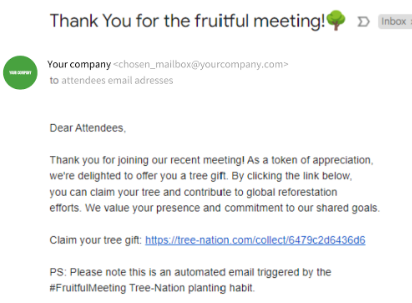
Note: Both the message in Gmail, and the message in Tree-Nation are customizable. If you want to customize the message in Tree-Nation, you can do it from here.
Installation
Add the Zap installation template:
We have already prepared the template for you so all you need to do is customize it to fit your needs.
Head to our Zap template, and at the bottom of the page, click on ‘Try this template’.
Within the zap template, you will have 1 Trigger and 2 Actions.
Step 1: Edit the Trigger ‘Event Ended in Google Calendar’
- Head to the first section of the template and click on the Trigger shown below.
It will ask you to connect your Google Calendar account. Make sure you connect a generic account that can be included in all the events where you want the integration to function. - Head to the Trigger subsection and select the Calendar you want to trigger the tree.
The Search Term field is optional, if you want to limit this integration to events containing a specific term. - Click on the ‘Continue’ button then ‘Test Trigger’ and click on continue. It will take you to the 1st Action tab of the template.
Step 2: Plant a Tree in Tree-Nation
By now you should be in this step, where you will connect your Tree-Nation account to Zapier.
Click on Sign in and add the API Token provided to you, and test the action.
By now, a tree should be planted in your forest. Click on ‘Continue’ to move to the final step.
Step 3: Send Email in Gmail
In the ‘Account’ tab, connect the Gmail account that will be sending the email to the Step 1 Google Calendar Event attendees, and click on continue.
You will now be in the Action tab. Feel free to customize the following fields:
- From name
- Subject
- Body
- Gmail Signature.
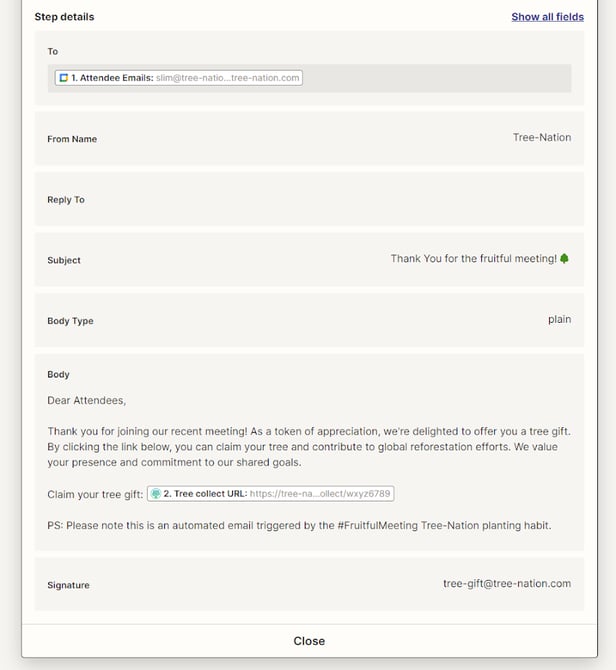
The remaining fields are not necessary for this integration to work, so once you finish the customization, head to the Test section and click on ‘Test action’, then Publish your zap.
Note: If the Test didn’t work and said ‘No data was found’, it is fine and you can Skip the test.