monday.com integration manual
Transform your tasks into trees!
In this article you can find the process on how to integrate Tree-Nation with monday.com.
To learn more about the features of this app, click here.
Step 1: Request an API token
To receive your token and installation instructions, please add your login email below and click on the 'Submit' button.
Your API-token will be sent via email soon after.
- Log in as the board owner.
- Navigate to the menu in the upper right corner and press 'Marketplace apps'.
- Search for 'Tree-Nation' by 'Avisi Apps'.
- Press 'Install app'.
- Choose 'Dashboard Widget' feature, then select the workspace and dashboard where you want the widget to be
- Head to the settings tab of the widget, you will be prompted to add the API Token and User ID, which you will receive through an email when you complete step 1, then select the project and species you want your automation to plant, then click on 'Start planting trees'. You should be headed back to the main widget view showcasing the number of trees in your forest.
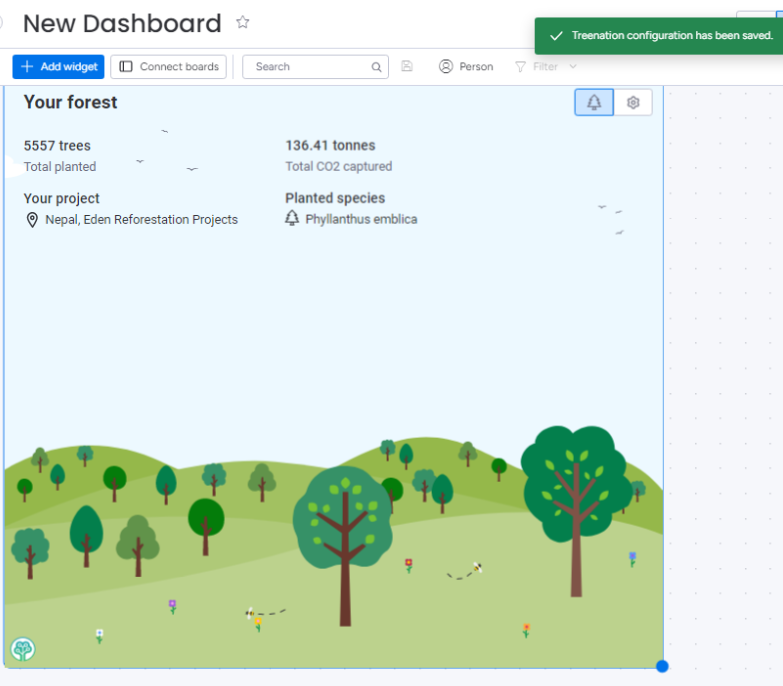 You can always change the project and species later on.
You can always change the project and species later on. - Head to your board and click on Integrate to access the integration center and search for 'Tree-Nation'.

Once you access the integration app, you will find multiple types of integration you can add, as shown below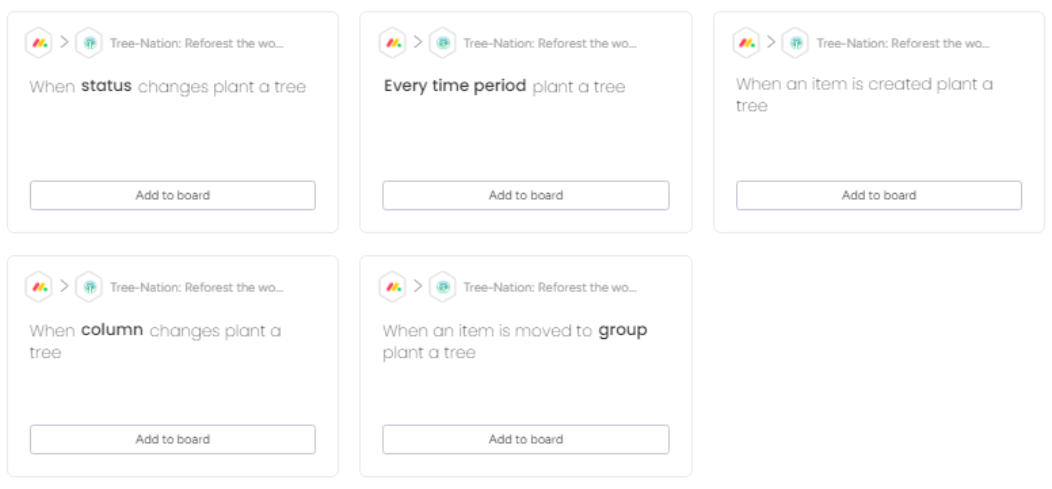
Tip: If you want to plant a tree everytime a task is completed instead of everytime a status or column is changed, follow the steps below:
- Create a column called 'plant a tree' with one option called 'planted'.
- Create an automation so that when 'status' is completed, set the column 'plant a tree' to 'planted'.
- Add the integration When column changed plant a tree.
- Select 'plant a tree' as the column that triggers a tree planted when it is changed
Step 3: Start planting trees
Test your integration by monitoring the number of trees planted in the widget, or directly through your forest
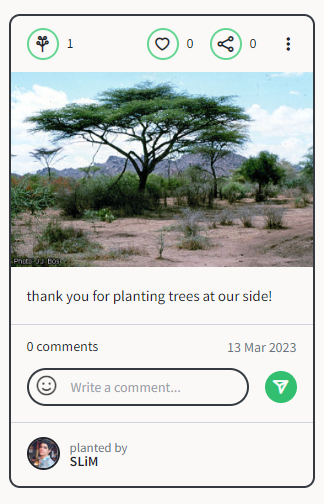
If you want to customize the default message below the tree 'thank you for planting trees at our side!' whenever you plant a tree through your integration, let us know through the chat button at the bottom right screen and we will do it for you.
