The Tree Certificate - How to use, share, and download your certificate
Your Tree Certificate is a beautiful, official way to prove your impact — ready to download, share, or print as a gift.
🌱 What is a Tree Certificate?
The Tree Certificate is your official proof of tree planting. It contains:
-
Project details and location
-
A QR code and claim link (for unclaimed trees)
-
Your name or company (if public)
Certificates are designed to be shared, gifted, printed, or archived — whether you're planting trees for personal, corporate, or campaign use.
🖼️ What the Tree Certificate page includes
For unclaimed trees, the certificate page features:
-
A “Claim this tree” button
-
A QR code (ideal for printed formats)
-
A backup text link for mobile users
-
The tree species, project location, and your personalized message (if included)
This ensures your recipient can access their gift from any device, even offline with a printed copy.
📄 How to view and download your Tree Certificate
You can download a printable PDF (A4 format) from 3 places:
1. Form the digital Tree: Accessible by clicking on your tree from the Activity Log. The “Tree Certificate” button is shown at the top of the modal.
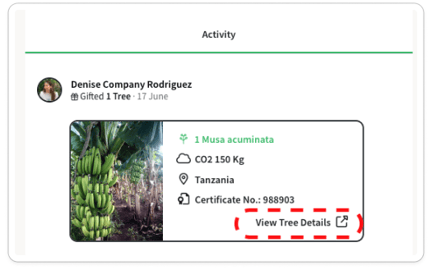
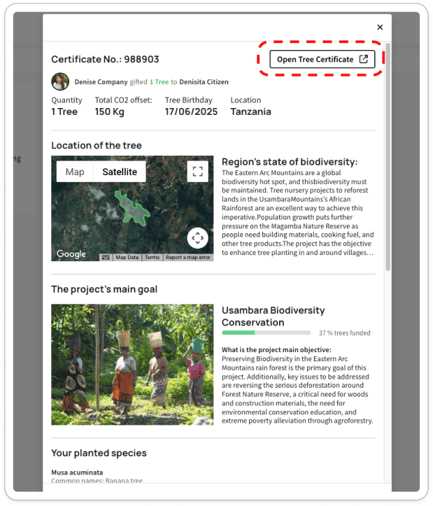
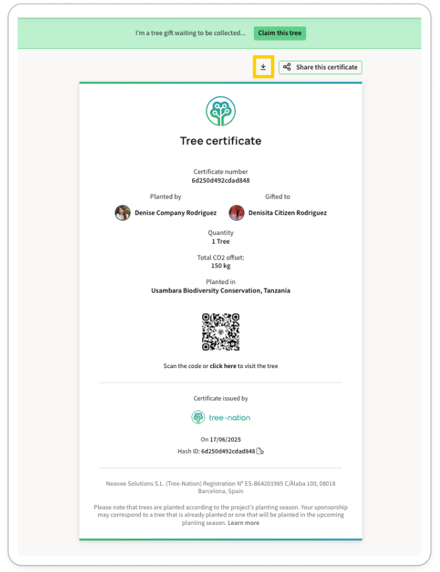
2. My Contributions Page: Look for the “Certificate” column where direct links to your certificates are available.
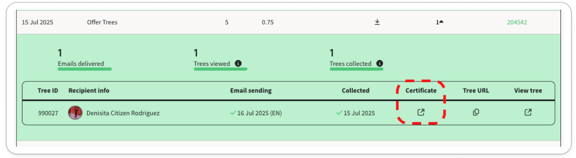
3. Success/Confirmation Page: After a successful tree sponsorship, a link to the certificate is provided on the confirmation screen.

📥 You can save, print, or attach the PDF to your own card, email, or message.
🌍 Can I change the language?
Yes! You can view the certificate in any supported language by changing your account language:
-
Update it via My Settings in your profile
- Use the language selector in the website footer on www.tree-nation.com
Once changed, re-open the certificate and it will appear in the selected language.
🧭 Where to manage your certificates
Visit your My Contributions page to:
-
Access all certificates (claimed and unclaimed)
-
Download PDF versions
-
Track which trees were gifted and if they’ve been collected
⚠️ Important: Avoid clicking “Claim this tree” yourself unless you intend to collect it — doing so will assign the tree to your own account.
🎁 How does tree gifting work?
When you gift a tree, you choose how the recipient receives it:
1. Tree-Nation sends it by email
-
Your recipient gets a Tree-Nation email with a “Claim your tree” button
-
Clicking it leads to the Collect Page, where they can add the tree to their forest
-
You can also schedule this email (e.g. for birthdays or events)
2. You share the gift yourself
If you prefer to deliver it manually or with your own message:
You’ll get:
-
A Collect Page URL (a unique tree code to claim the gift)
-
A Tree Certificate URL, which includes a claim button, QR code, and a download option
This gives you complete flexibility in how you present your gift — digital or printed.
🤝 Ready to make your gift meaningful?
Whether you’re gifting one tree or thousands, the Tree Certificate is a thoughtful way to turn tree planting into a lasting gesture. It’s perfect for:
-
Birthdays and weddings
-
Corporate milestones
-
Campaigns and events
-
Physical gifts or printed cards
👉 Start gifting trees now
or explore automated tree planting services
