How to plant and offer trees
Planting and gifting trees is an environmental way to engage your audience, friends, or family.
As learned in the Onboarding Guide, Plant and Offer trees is our manual solution. We also have automated services.
You will find the following topics in this article
- How to Plant and Offer Trees - A few video tutorials
- Advanced Tree Gift Features for Companies
How to plant and offer trees
- Log in to your account to enter your digital forest.
- Click ‘Offer Trees' in our Plant & Offset section.
- Follow the steps to select the project, tree species, and customize the tree post content:

- Decide whether you prefer to plant or offer the trees - Offer to a large group!
- Use the ‘Recipients’ section to add your tree recipients one by one or click the ‘Offer to a large group’ option to add recipients in bulk from an Excel or Google Sheet.

- Use the ‘Recipients’ section to add your tree recipients one by one or click the ‘Offer to a large group’ option to add recipients in bulk from an Excel or Google Sheet.
- Select the quantity. Keep in mind that the number of trees you select will be gifted to each recipient.

- Personalize your Tree-Post message by adding a caption, photo or video to decorate your digital tree.

- Click on 'Plant your trees' and complete your checkout to finish sending your Tree-Gift and the Tree Gift is shared via our email system to the recipient.
Note: In the checkout section, the plant these trees ´Every month´ is selected by default. If you wish to have it only ´One Time´ ensure to select that option.

How to plant a tree:
How to Offer a Tree:
How to gift trees with an advanced option. (Please watch the video above first)
This solution is practical for large companies who prefer to send the trees from their own mailing system.
Instead of sending Tree-Gifts through the Tree-Nation mailing system, you can access an Excel list with all of the URLs associated with each of your Tree-Gifts that you can deliver to your recipients yourself through the medium of your choice.
- To access the URLs first click on ‘Offer to a large group’.
- Then on ‘advanced options’ under ‘Recipients information’.
- Click the ‘Send the trees myself’ button on the following prompt.
- Input the number of recipients you would like to send the trees to.
- Click on ‘Plant your trees’ and then ‘Pay & Plant’ in the checkout to complete your purchase.
- Visit your ‘History of Contributions’ and find the contribution related to the Tree-Gift under discussion.
- Click on the download button from the ‘Tree URL’ column to download an Excel with all of the associated Tree-Gift URLs.
- Copy the URLs and send them to your recipients via your desired method.
How does the tree-gift appear in your forest?
Tree-gift as it appears on the corporate forest and recipient forest if the tree-gift recipient registers on Tree-Nation
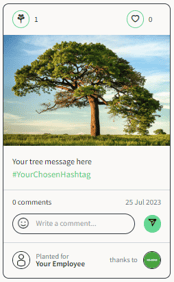
Tree-gift as it appears on the corporate forest if the tree-gift URL is sent by the company:
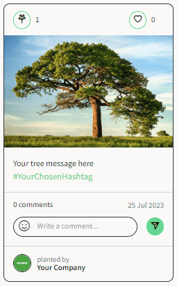
Tree-gift as it appears on the corporate forest if the tree-gift URL is sent by Tree-Nation and the recipient doesn't have a forest yet:
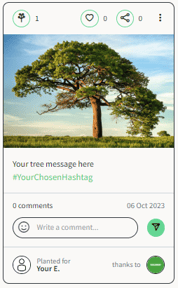
What it's like to receive a tree
Discover what the experience of your recipients will be when they receive their trees by watching the video below.
