Follow this step by step quick Onboarding to setup your account in minutes. Step 2: plant your first tree.
If you missed it, go to Step 1: Create your forest
Psst: you will earn 1 free credit.
There is 5 ways to plant trees. In this onboarding we are showing you the most used ones, starting, in this Step, by the most direct way to plant.
Step 2: Plant your first tree
Now that you have your forest created, it's time to plant your first tree.
- Go and check your User menu
 and see your Credits:
and see your Credits:

- In your forest, click on the Plant & Offer Trees button
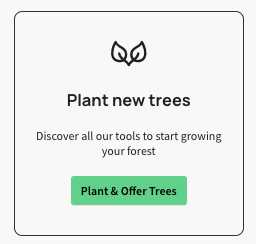
Planting a tree is easy and only take a few steps. In this Quick Onboarding we will just show you how to plant your first tree. For more options including Gifting trees, please go Article: How to plant and gift trees.
- Start by selecting a Plantation project using the side arrows. Please note that not all trees cost 1 credit, so find one project that says "From 1 €" or below.
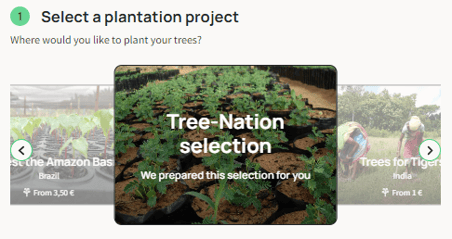
- Once inside a project, you can select the Species you want to plant. Likewise, use the arrows until you stop on the species you would like to plant. Please note you can only select 1 species at a time.
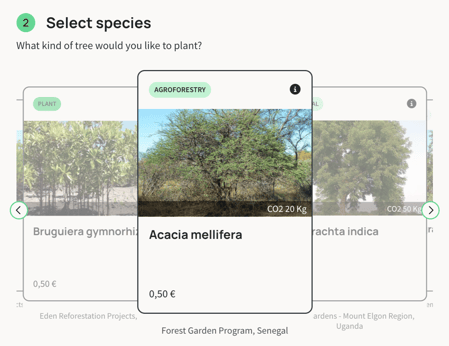
- As this is your first tree, let's skip the Gift option. Select "No, I'm planting for myself"
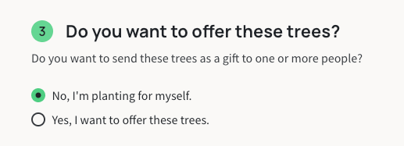
- Select the quantity of trees you would like to plant. Keep in mind your number of credits.

- Personalize your Tree message by adding a photo (or video) and a message. Note that you will be able to edit it later if you get inspired.

- Click on 'Plant your trees':

- And Voila! The next page shows you a confirmation your tree has been planted.

- You can now share your tree on any social media:


Note: You also have a share button on the tree itself, available at any time.
- Now go back to your forest. You will see your forest counter includes the new planted tree. You can also use the Share button to share your forest and help us bring more participants to Tree-Nation!

Great job! Now go to Step 3: Trees feed and watering trees
Note: To discover all the options to Plant and Offer trees, go to How to plant and gift trees
INTERNAL KB
- Change "Plant your trees" screenshot to mobile look when ready
INTERNAL SALES
- N/A
INTERNAL PRODUCT
- We are missing a button to "Go back to my forest" in the confirmation page. Options should be:
Share my tree(s) / Plant more trees / Back to my forest - This step should be removed from our code once we only plant with credits. This should be true for any new user.
On the Checkout page, verify the info and click on the Plant button.
