Manuel d'intégration Zapier
Create a zap that plants a tree!
Cet article sera bientôt traduit en Français. Veuillez nous excuser pour ce désagrément.
In this article you can find the process on how to integrate Tree-Nation with Zapier.
Step 1: Request an API token
To receive your token and installation instructions, please add your login email below and click on the 'Submit' button.
Your API-token will be sent via email soon after.
Step 2: Create a zap
Tree-Nation's app on Zapier serves as an Action and not as a Trigger.
- Start by creating a zap and choosing the trigger you want to plant a tree with. This can range from a task completed in your project management tool to a meeting booked in your calendar, for example.
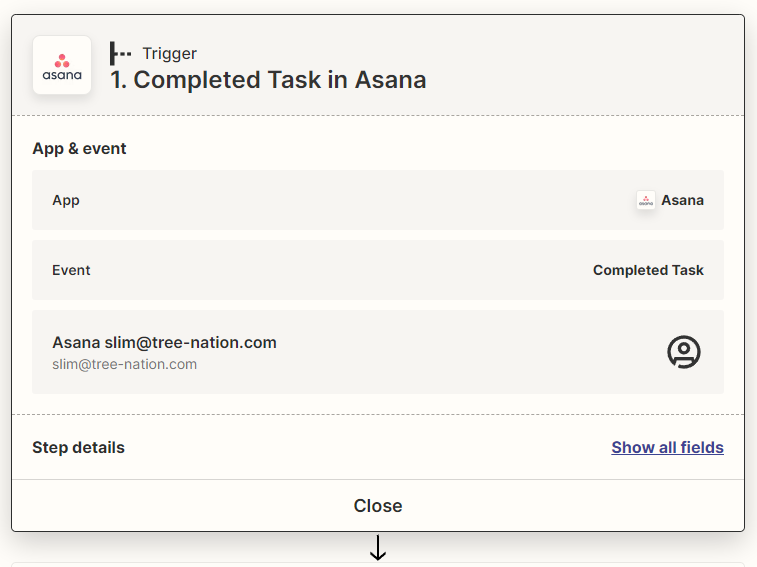
- Create the Action, choose Tree-Nation as the app, and 'Plant a Tree' as the Event.
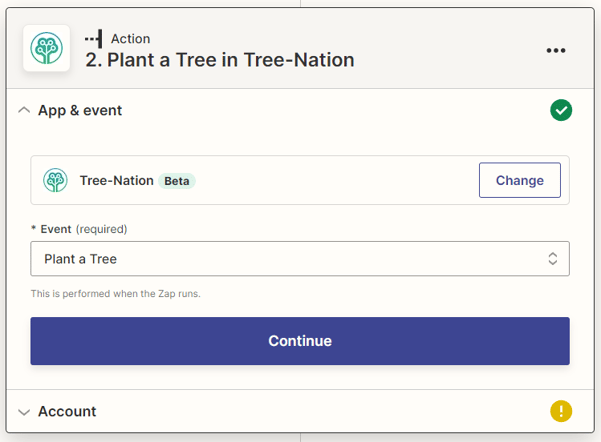
- Head to the Account section and click on Sign in.
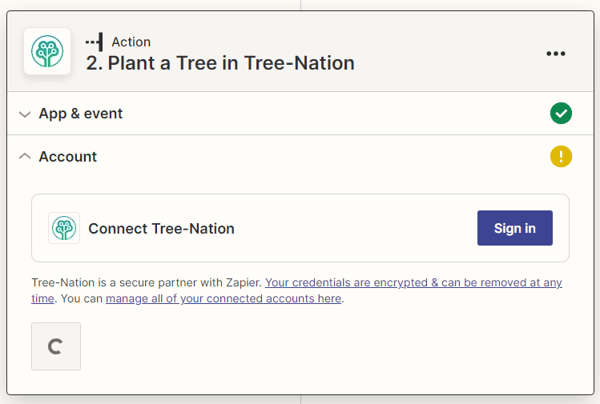
A pop up will ask you to enter the API Token you received in your mailbox after completing step 1 above. Once you have added the token, click on 'Yes, Continue to Tree-Nation'.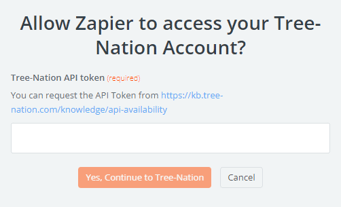
- Test the app to make sure it functions well.
If you get any errors, please contact our IT Support and we will be more than happy to assist you.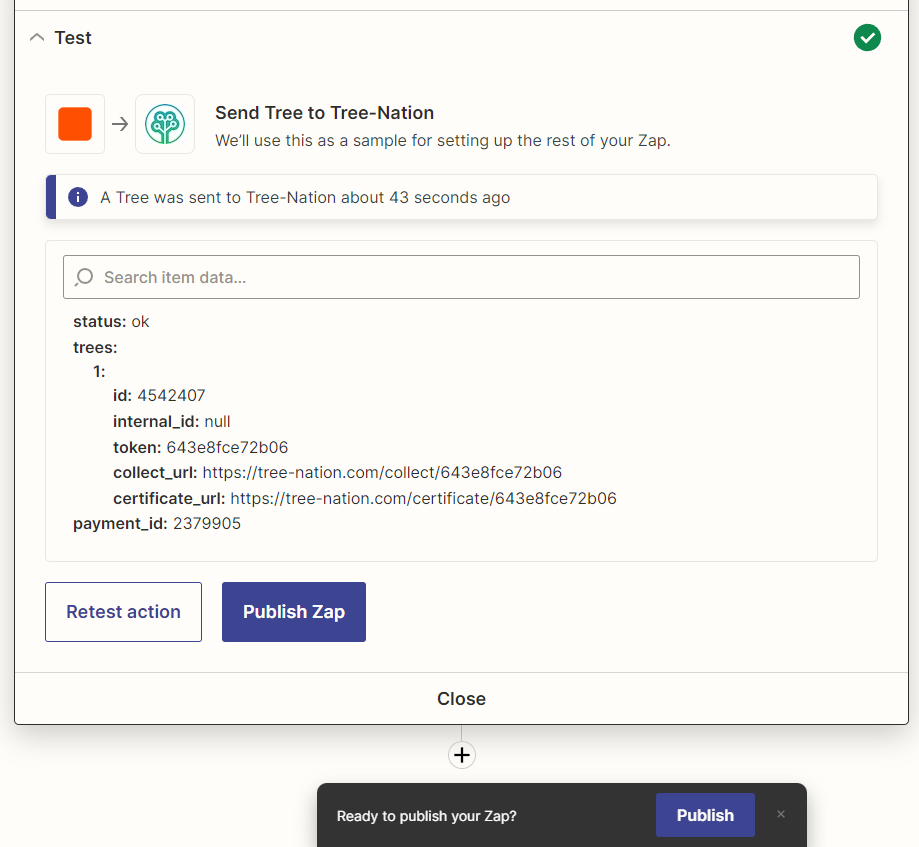
To make sure the integration works well, feel free to head over to your forest, a tree should have been planted.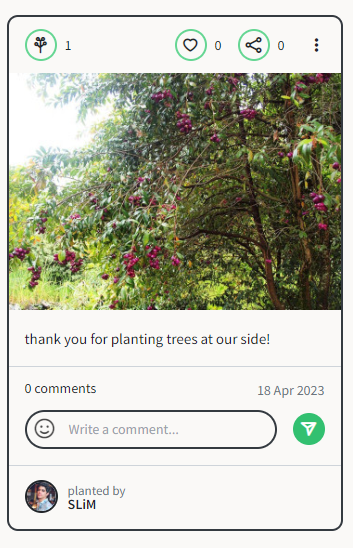
- Publish the zap.
Step 3: Customization options
The message by default in the tree planted is 'Thank you for planting trees at our side!'
The image by default is a picture of the tree species.
The hashtag by default is '#InternetOfTrees'.
You can change the message, image or hashtag that appears by default by filling the form below.
